Master Your Domain Transfer
Moving a domain doesn’t need to be confusing. This practical guide walks you through what to prepare before a transfer, how to get your authorisation code, starting the transfer with a new registrar, and handling DNS and domain settings during and after the transfer. We also cover typical timelines, likely costs, standard troubleshooting, and FAQs to help you keep your site online and avoid unnecessary downtime.
What Do You Need to Prepare Before Transferring Your Domain?
Before you start a transfer, make a quick checklist: confirm eligibility, unlock the domain, update contact details, and back up any site data if needed.
How to Check if Your Domain Is Eligible for Transfer
Confirm eligibility by checking the domain’s age and any recent transfer locks. Registrars commonly apply a 60-day restriction after registration or a recent transfer. Use your registrar’s control panel or a WHOIS lookup to check for disputes, holds or other blocks that could stop your transfer.
Why You Must Unlock Your Domain Before Transfer
Domains are locked to prevent unauthorised moves. Before you request a transfer, sign in to your current registrar and disable the domain lock. That tells both registrars you’ve authorised the transfer and helps avoid automatic rejections.
How to Verify and Update Your WHOIS Contact Information
Check and update your WHOIS details, email address, phone number, and postal address so the registrar can reach you. Old or incorrect details are a common cause of verification failures and delays to your transfer.
Should You Back Up Your Website Data Before Transferring?
While a domain transfer only moves the registration, it’s wise to back up your site files, databases and hosting settings. That safeguard protects you if anything unexpected happens during the transfer.
What Is an Authorisation Code and How Do You Obtain It?
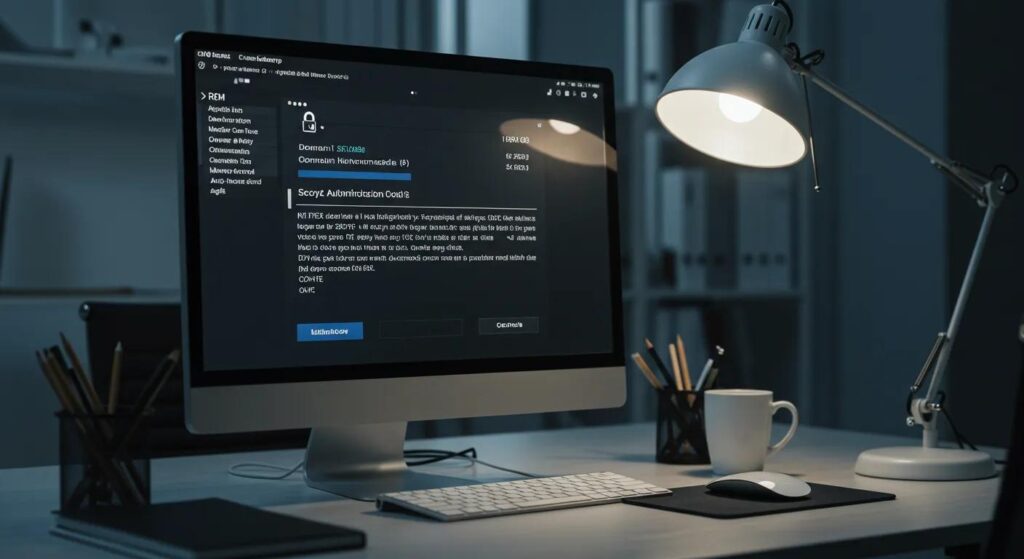
An authorisation code, commonly known as an EPP code, is a security key that prevents unauthorised domain moves. You’ll need it from your current registrar to complete a safe transfer.
What Is an EPP Code and Why Is It Required?
The EPP code acts like a secure token that confirms the rightful owner approves the transfer. Both registrars use it to meet ICANN rules and reduce the risk of fraud.
How to Get Your Authorisation Code From Popular Registrars (GoDaddy, Namecheap, DomainEase)
Log in to your account at the current registrar and open the domain management area. Look for “Transfer Domain” or “Get Authorisation Code.” Follow the on-screen steps or check your email if the code is sent automatically. If you run into problems, their help centre or support team can walk you through them.
What to Do if Your Authorisation Code Is Not Working or Missing
If the code is missing or rejected, contact your current registrar’s support and request a new one. Make sure your domain is unlocked, and your contact information is up to date to avoid repeat issues.
How to Initiate the Domain Transfer Process at Your New Registrar
When you’re ready, start the transfer process by picking a new registrar and following their prompts to submit the request.
How to Choose the Right New Registrar for Your Domain
Pick a registrar based on price, support, platform features and extras. Compare DNS management, security options like DNSSEC, and customer reviews. Prefer registrars that follow ICANN rules and offer reliable support.
Step-by-Step Instructions to Start Your Domain Transfer
Sign up or log in to your new registrar, choose the domain transfer option and enter your domain name. Paste your authorisation code when prompted, then confirm the request via the verification email. That confirmation proves the transfer is authorised.
How to Enter the Authorisation Code Correctly
Enter the code exactly as provided, watch character case, spacing and special symbols. Copying and pasting from the original email reduces typos; avoid adding extra spaces at the start or end.
How to Manage DNS and Domain Settings During and After Transfer
Keeping DNS settings under control during a transfer is key to avoiding interruptions to your website and email.
When and How to Update Your DNS Records for a Smooth Transfer
Prepare your DNS before the transfer completes. Set up the new registrar’s DNS records in advance, where possible, to reduce downtime. After the transfer finishes, update A, CNAME and MX records per your host’s instructions so services continue without hiccups.
How to Set Up Email Forwarding After Domain Transfer
Once the transfer is done, configure email forwarding or update MX records in the new control panel to keep mail flowing. Send test messages to confirm everything is routing correctly.
How Domain Lock and Security Settings Affect Your Transfer
Domain lock, WHOIS privacy, and DNSSEC protect your domain. Temporarily disable the domain lock for the transfer, then turn it back on afterwards. Review your security options after the transfer to ensure they meet your protection needs.
How Long Does a Domain Transfer Take and What Are the Costs?
Knowing typical timelines and fees helps you schedule the transfer with confidence.
What Is the Typical Timeframe for Completing a Domain Transfer?
Most domain transfers complete within 5–7 days, though the exact timing depends on the registrars and any extra confirmations required. Allow for possible delays so you can plan around essential dates.
How Much Does It Cost to Transfer a Domain?
Transfer fees usually range from £5 to £20 and often include a one‑year renewal. Prices vary by registrar and optional services like privacy protection or faster processing. Compare offers before you proceed.
Can You Transfer a Domain Before It Expires?
Yes, transferring before expiry is recommended. A successful transfer typically extends your registration by 1 year, helping prevent accidental lapses.
How to Verify and Troubleshoot Your Domain Transfer
After you start the transfer, confirm success and address any issues quickly to keep your domain active.
How to Confirm Your Domain Transfer Was Successful
Check your new registrar’s dashboard for status labels like “Active” or “Transferred.” Run a WHOIS lookup to confirm your updated contact information appears correctly. These checks help you spot and fix problems fast.
What to Do if Your Domain Transfer Gets Stuck or Fails
If the transfer stalls, contact support at both registrars right away. They’ll investigate common causes such as incorrect authorisation codes, active domain locks, or outdated WHOIS details. Save any error messages you see, they speed up troubleshooting.
How to Renew and Manage Your Domain After Transfer
Once the transfer is complete, set renewal reminders, update payment details, and regularly review security settings. Keep an eye on DNS and email to ensure everything continues to run smoothly.
What Are the Most Common Questions About Domain Transfers?
Here are quick answers to the most common questions about domain transfers.
How Do I Find My Authorisation Code (EPP Code)?
Look for the authorisation code in your current registrar’s domain management dashboard, often under “Transfer Domain” or “Security Settings.” If you can’t find it, check your email or contact customer support.
Can I Transfer My Domain Without Unlocking It?
No, a domain must be unlocked before it can be transferred. The lock is a safety feature your registrar requires to process the transfer.
What Happens to My Website During the Domain Transfer?
Your website usually stays online during a domain transfer because only the registration moves. If you change DNS settings at the same time, you could see brief downtime. Schedule changes during low-traffic periods and notify users if necessary.
How Do ICANN Rules Affect My Domain Transfer?
ICANN mandates steps like EPP codes and confirmation emails to ensure transfers are secure and transparent. Registrars must follow these rules and specific timelines, which protect domain owners.
Table: Domain Transfer Process Comparison
Compare key features across registrars before you complete your domain transfer. The table below highlights transfer costs, renewal costs, security, and support.
| Registrar | Transfer Cost | Renewal Period | Security Features | Customer Support |
|---|---|---|---|---|
| GoDaddy | £10 | 1 Year Added | Domain Lock, WHOIS Privacy | 24/7 Live Chat, Phone |
| Namecheap | £ 8 | 1 Year | WHOIS Privacy, DNSSEC | Email, Live Chat |
| DomainEase | £ 12 | 1 Year | Two‑factor Auth, Priority Support | Priority Email, Phone |
Review these factors and choose the registrar that best fits your needs before starting the transfer.
Conclusion
Transferring your domain is straightforward when you follow the proper steps: prepare the domain, fetch the authorisation code, start the transfer with a trusted registrar, and manage DNS carefully. Do that, and you’ll keep your online presence steady and secure.

